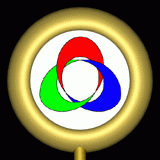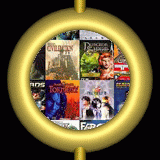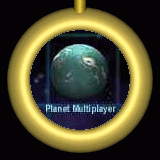Planet Multiplayer
It is possible to play Freelancer together with friends and/or strangers. This multiplayer
gaming is possible due to the Freelancer server application, a persistent gameserver. Although it
is fairly easy to set up this server, some problems may arise. This page deals with those problems.
Freelancer Client
Each Freelancer player that connects to a server is a client to that server. And this section
deals with issues that may arise when a client tries to connect to a Freelancer server.
Freelancer Characters
All Freelancer characters on that particular server are stored on the computer on which the server runs. It is not possible to back-up your character, unless you have access to the game-directory on the Freelancer server.
All Freelancer characters on that particular server are stored on the computer on which the server runs. It is not possible to back-up your character, unless you have access to the game-directory on the Freelancer server.
Freelancer Account ID
You don't need to log in on a server, because Freelancer does this for you. Freelancer generates a unique number for you, and a server can recognize you by this number. If you reinstall Freelancer, the game will generate a new number for you, so you will effectively lose all your old characters. To avoid this problem, you can copy the unique number from Freelancer, and re-enter this number after a reinstallation of the game.
You don't need to log in on a server, because Freelancer does this for you. Freelancer generates a unique number for you, and a server can recognize you by this number. If you reinstall Freelancer, the game will generate a new number for you, so you will effectively lose all your old characters. To avoid this problem, you can copy the unique number from Freelancer, and re-enter this number after a reinstallation of the game.
To see the number, you can choose the apropriate option from the Freelancer program group
in the Windows Start Menu. Copy this number to a piece of paper, or save a screendump in a safe location.
To re-enter this number after an installation, simply select the multiplayer option in Freelancer for
the first time.
Freelancer Fixed IP-address
If your Freelancer server doesn't show up in the serverlist, you can force Freelancer to look for that particular server.
If your Freelancer server doesn't show up in the serverlist, you can force Freelancer to look for that particular server.
1. Find the IP-adres of the Freelancer server.
You can use the Windows ping command to determine the IP-address of a Freelancer server
(or any other server). If you type ping followed by a servername, the ping command will try to connect
to that server. The first step in making the connection is determining the IP-address, and this IP-address
is shown in the command window.
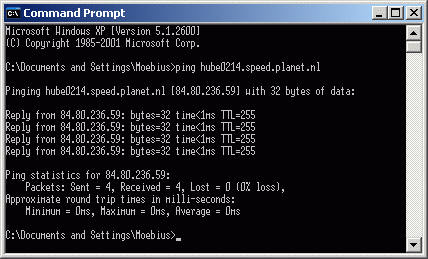
Example of the Windows ping command to determine the IP-address of a Freelancer server (this example determines the IP-address of the imaginary Freeport Moebius server)
2. Create a shortcut that connects you to the Freelancer server or add the Freelancer server
to your favourites.
To create a shortcut, copy the Freelancer shortcut from your Start Menu by right-clicking
on the Freelancer item and selecting 'Copy' from the context-menu. Paste the shortcut to your desktop, or
anywhere else where you want the shortcut.
Edit the shortcut by right-clicking on the shortcut and selecting 'Properties...' from the
context-menu.
Add the string ' -s<ip-address>:2302' to the command in the 'Target' item, where you
replace <ip-address> with the IP-address that you've found at step 1.
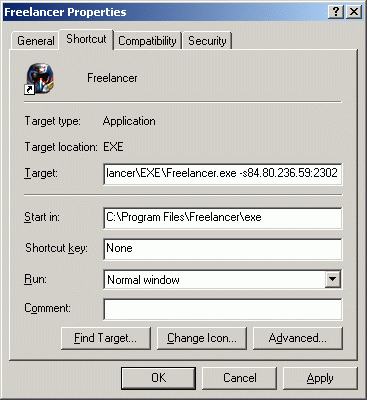
Properties of Freelancer shortcut (this example connects to the imaginary Freeport Moebius server)
Instead of creating the shortcut yourself, you can let Freelancer create the shortcut for
you. Start the application fldirectip.hta (in de EXE sub-directory in your Freelancer directory), and
enter the IP-address of the server to which you want to connect. The default port number is already set
to 2302.
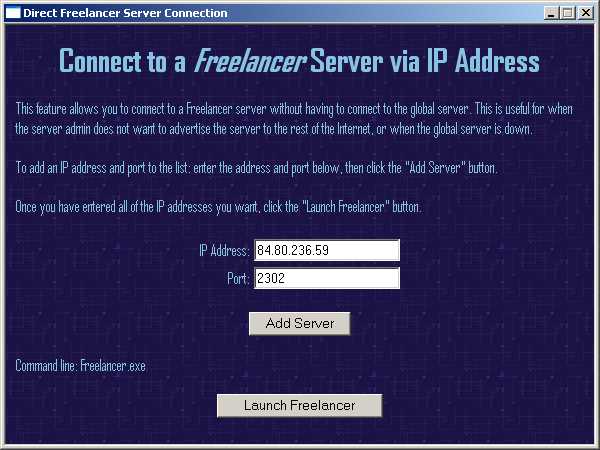
Freelancer Direct Server Connection Utility (this example connects to the imaginary Freeport Moebius server)
After entering the IP-address of the server, press the 'Add server'-button to add the
IP-address to the Freelancer command-line, which is shown just above the 'Launch Freelancer'-button.
3. Start Freelancer, select the multiplayer game, and connect to the Freelancer server.
If you've created a shortcut, start Freelancer by running this shortcut. If you're using
the Freelancer program to add the server to your serverlist, just press the 'Launch Freelancer'-button.
Freelancer Server
The only way to run a Freelancer server is running the Freelancer Server application. This
Freelancer server is a dedicated server. If you want to run the Freelancer server and a Freelancer client
on the same computer, first start and configure the Freelancer server, and start the Freelancer client
after the server is running.
Freelancer Characters
All Freelancer characters on that particular server are stored on the computer on which the server runs. The characters are stored in the My Documents folder, in the sub-directories My Games\Freelancer\Multiplayer.
All Freelancer characters on that particular server are stored on the computer on which the server runs. The characters are stored in the My Documents folder, in the sub-directories My Games\Freelancer\Multiplayer.
If you want to transfer characters from one computer to another computer, then you only have
to copy all the files from this directory to the same directory on the target computer. Note that you can
only copy ALL files, including all characters. It is not possible to copy single characters from one computer
to another (at least, you can copy the character, but you can't load the character in a Freelancer multiplayer
game).
Router Settings
If you want people from the internet to connect to your server, and your server is behind a router, then you'll have to open a port on your router (this option is often called 'port forwarding' or 'virtual server'). For Freelancer, which uses Microsoft's DirectPlay, you'll need to open port 2302 and forward the port to your Freelancer server.
If you want people from the internet to connect to your server, and your server is behind a router, then you'll have to open a port on your router (this option is often called 'port forwarding' or 'virtual server'). For Freelancer, which uses Microsoft's DirectPlay, you'll need to open port 2302 and forward the port to your Freelancer server.
17-10-2006 / Marijn Hubert