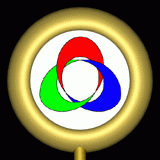Xbox Softmod Installation
This page contains a guide for installing a softmod on an Xbox using the save game exploit. The manual
acompanying the Softmod Installer Deluxe is close to perfect, so read that manual before using the installer!
Softmod Requirements
This is a list of the requirements for a succesful installation of a softmod using a save game exploit.
- an unmodded Xbox with dashboard 1.00.5960.01
- Softmod Installer Deluxe 5 (SID)
- exploitable Xbox game (MechAssault, 007, Splinter Cell)
- a way to move the SID saved games to the Xbox
- a computer (optional for backup)
- a computer without any SATA-connectors (optional for recovery)
Check and update Xbox dashboard if necessary
The unmodded Xbox should run an updated dashboard, version 1.00.5960.01
The dashboard version can be found by navigating to 'Settings', and then 'System Info'.
The dashboard version is het number that appears at the end of the system info, behind the 'D:'.
Because Xbox Live is no longer available, it is no longer possible to update the
dashboard through this service. The only way to update the dashboard is by loading a fairly recent game
such as Burnout Revenge, Halo 2, or Splinter Cell 2 or 3. These games are supposed to include an
updated version of the Xbox dashboard, and they can probably update the dashboard.
Copy the SID saved games to the unmodded Xbox
Possibly the hardest part of soft-modding an Xbox is getting the saved game on the Xbox. There are
several ways to do this.
• Transfer the saved game using a modded Xbox, an Xbox memory card and a controller.
1. Put the saved game (including the softmod installer) on the harddisk of the modded Xbox. A modded
Xbox probably supports an ftp-server, and you can use an ftp-client to tranfser the saved game from a computer to the
modded Xbox.
2. Transfer the saved game files (including the softmod installer) from Xbox harddisk to the memory card
(choose the Memory-option in the Xbox-menu).
• Transfer the saved game using a modded Xbox, an usb-stick and a Xbox-to-usb converter.
If you have access to a modded Xbox but not to a memory card, you can use an usb-stick to transfer the
saved game.
When you insert the usb-stick in your Xbox, it will be formatted and all information will be erased!
1. Insert the usb-stick in the converter, and insert the converted in the unmodded Xbox to format the
usb-stick.
2. Put the saved game on the harddisk of the modded Xbox. A modded Xbox probably supports an ftp-server,
and you can use an ftp-client to tranfser the saved game from a computer to the modded Xbox.
3. Transfer the saved game files (including the softmod installer) from Xbox harddisk to the usb-stick
(choose the Memory-option in the Xbox-menu).
• Transfer the saved game using an Action Replay-system
Launch game and load SID saved game
Launch the exploitable game on the unmodded Xbox, and load the modified saved game. If the transfer
of the saved game succeeded, the Softmod Installer Deluxe will start.
If the softmod installer does not start, the transfor of the saved game might have failed (possibly
only the saved game and not the softmod installer was copied). Retry copying the saved game (including the softmod
installer).
If the Xbox dashboard is not up-to-date, the softmod installer might incorrectly think that a softmod
is already installed. Make sure that you are using the most recent dashboard before running the softmod installer.
Back-up original Xbox files
The softmod installer allows you to make backups from the Xbox before installing the softmod. You should
create these backups, and transfer them to another system, so you can recover your Xbox if the softmod installation
fails, or if a subsequent alternate dashboard installation fails.
Softmodding your Xbox is almost foolproof, but not completely. Making a backup increases the chance
that you can fix your Xbox if you brick it! And unfortunately, restoring the backup to the Xbox harddisk probably
requires a computer without any SATA-connectors. You might want to make sure that you have access to such a computer
before installing the softmod dashboard.
1. Select the option 'Create Eeprom Backup to backup the Xbox's Eeprom.
2. Select the option 'Create MS Backup to backup the Xbox's important files.
3. Select the option 'Create C Drive Backup to backup the Xbox's complete C-partition.
After creating the backups, you should copy then to another system. If the Xbox fails to boot, you
can use the backup to restore the Xbox's harddisk.
1. Connect the Xbox to another system (for instance a computer) via the network
Install modified dashboard
Creation
15-10-2008 - 16-10-2013 / Marijn Hubert